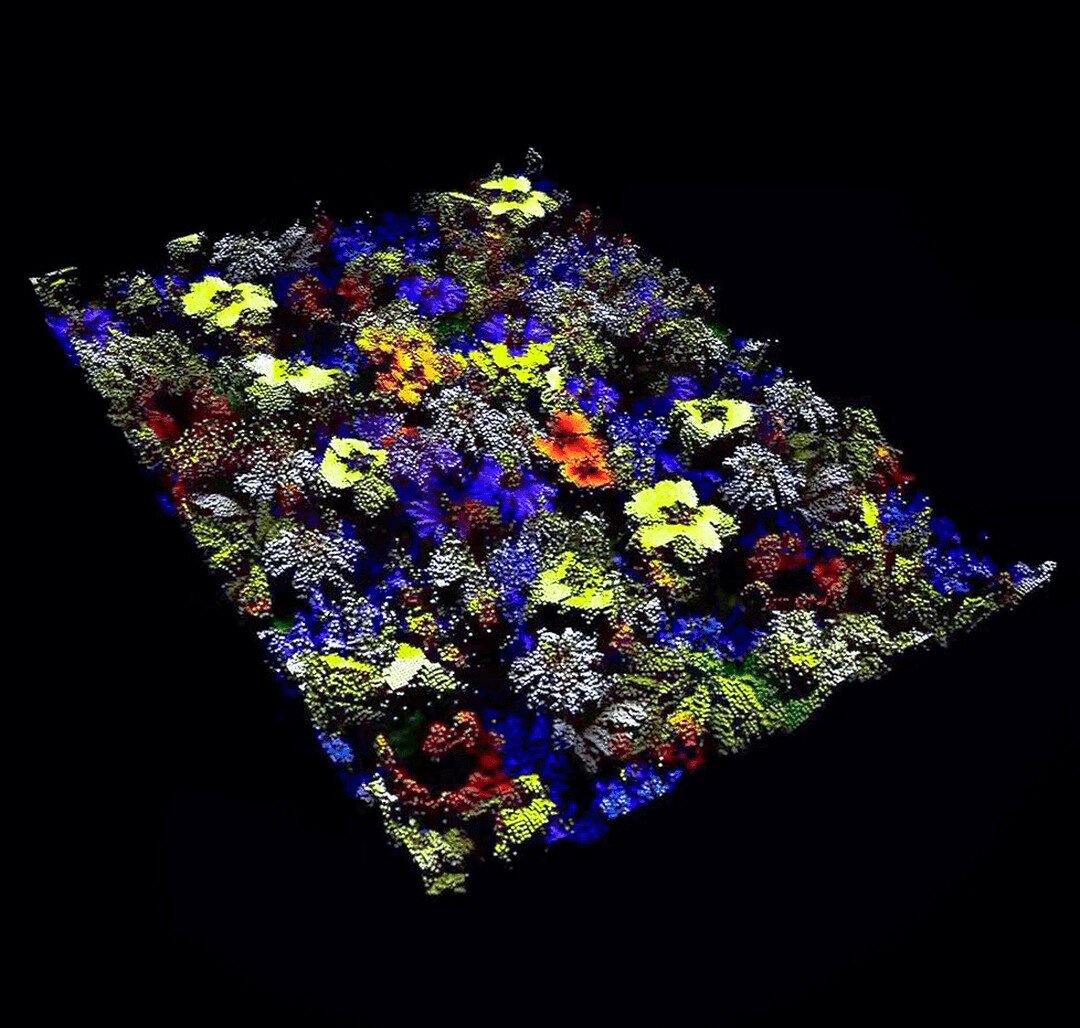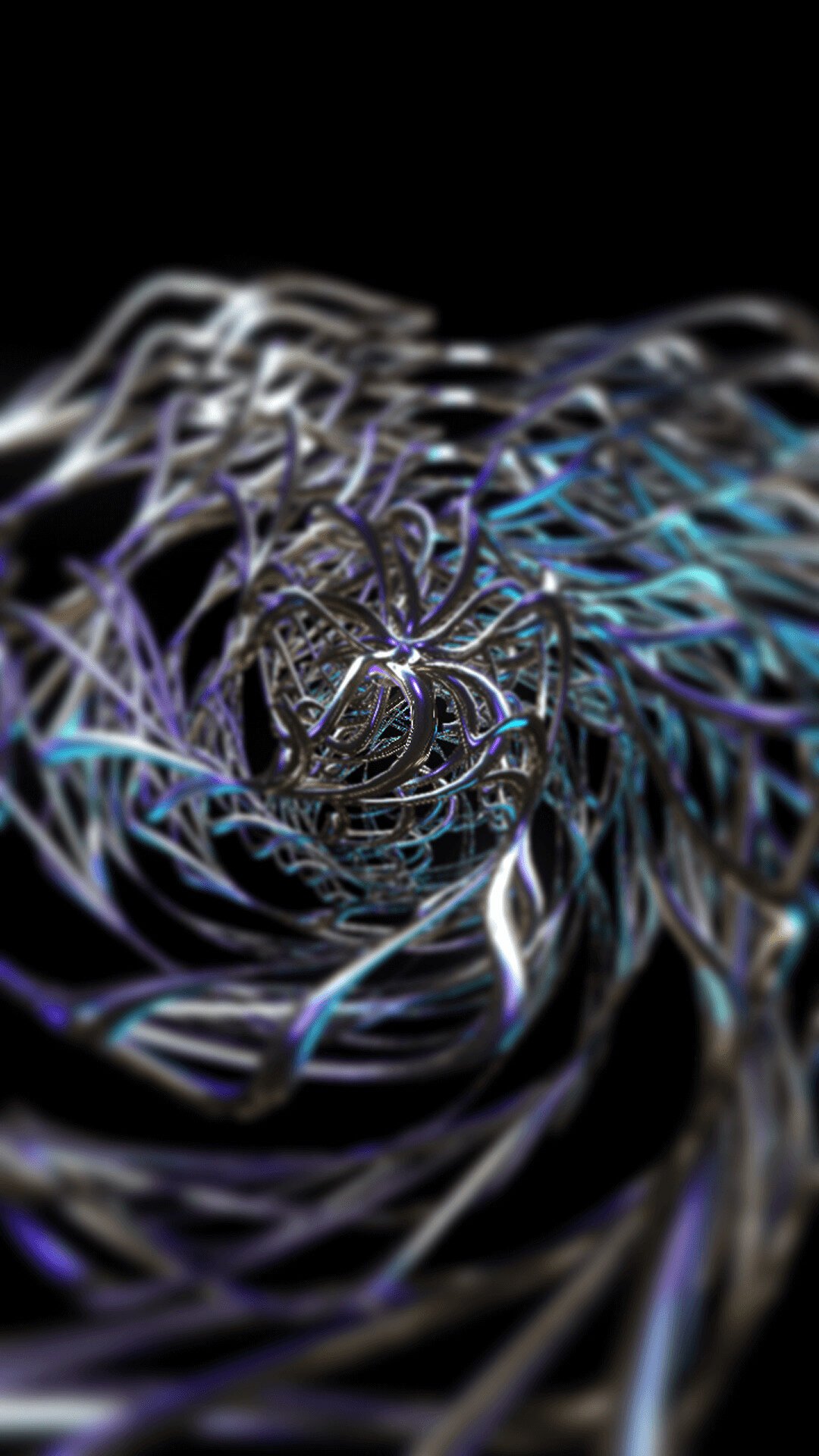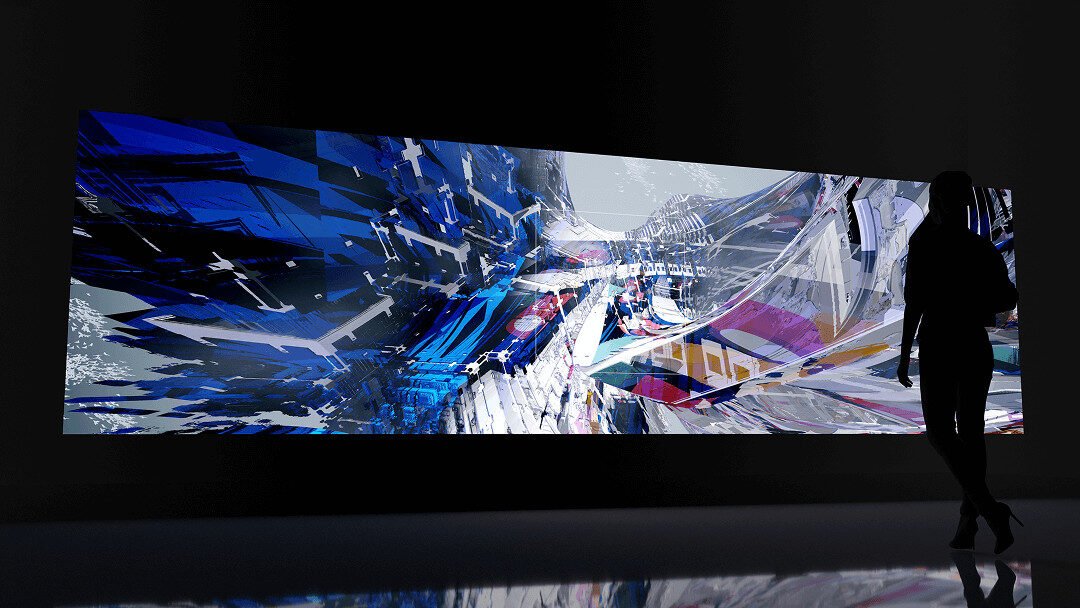Welcome to the exciting world of TouchDesigner! If you’re here, you’re likely an artist, a designer, a developer, or just a curious soul ready to dive into the world of interactive media and real-time graphics. TouchDesigner is a powerful visual development platform that allows you to create stunning, interactive experiences, from mesmerizing art installations to complex live visuals for performances.
At first glance, TouchDesigner can seem a bit intimidating with its network of nodes and wires. But fear not! At its core, it’s a digital playground, a place where you can bring your wildest ideas to life. And to navigate this playground, you just need to understand its fundamental building blocks: the Operators.
This guide will introduce you to the core operator families of TouchDesigner, explaining their roles and functionalities in a simple, beginner-friendly way. We’ll explore what each family does, look at some of the most common operators within each, and provide simple examples to get you started.
What are Operators? The Atoms of TouchDesigner
Imagine you’re building a complex machine. You wouldn’t start by trying to create the entire thing at once. Instead, you would assemble it from smaller, specialized parts: gears, levers, sensors, and displays. In TouchDesigner,
Operators (or OPs) are these specialized parts. Each OP is a node that performs a specific task. Some generate visuals, others process data, and some create and manipulate 3D objects.
The real power of TouchDesigner lies in connecting these operators. By wiring the output of one operator into the input of another, you create a network. This network is a visual representation of your program’s logic, where data flows from one node to the next, being processed and transformed at each step. This node-based workflow is not only intuitive but also incredibly powerful, allowing for rapid prototyping and complex creations without writing a single line of code (though that is also an option for those who want to dive deeper).
TouchDesigner’s operators are categorized into families, each with its own color and specific domain of functionality. Understanding these families is the first and most crucial step in mastering the software. Let’s explore the four core families.
TOPs: The Canvas of TouchDesigner
TOPS, or Texture Operators, are the visual heart of TouchDesigner. They are your canvas, your paintbrush, and your video player, all rolled into one. If you are working with anything that can be represented as a grid of pixels—be it a static image, a video, a live camera feed, or a procedurally generated pattern—you will be using TOPs. They are easily recognizable by their purple color.
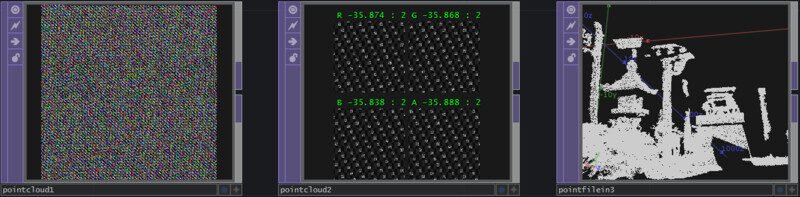
The term “texture” in TOPs is used in the computer graphics sense. It’s not just about the surface quality of an object, but any 2D image data. This data can have multiple channels, the most common being RGBA (Red, Green, Blue, and Alpha), but it can also be used to store other types of data, like depth information or motion vectors.
Common TOPs for Beginners:
- Movie File In: This is often the first TOP you’ll use. It allows you to load and play video files and images from your computer. It’s your gateway to bringing external media into your TouchDesigner projects.
- Ramp: A deceptively simple yet powerful operator. Ramp generates a smooth gradient of colors. This can be used as a background, a color palette, or even as a control source when its color values are converted to other data types.
- Noise: The Noise TOP is a versatile generator of procedural textures. It can create a wide variety of patterns, from soft, cloudy textures to sharp, chaotic static. Noise is fundamental in generative art for adding organic and complex details to visuals.
- Level: This operator is your go-to for color correction. With the Level TOP, you can adjust brightness, contrast, gamma, and other properties of an image. It’s an essential tool for fine-tuning the look of your visuals.
- Composite: The Composite TOP allows you to combine two or more images in various ways. You can stack them, blend them, or use different mathematical operations to merge them. It’s the equivalent of layers in Photoshop or other image editing software.
- Text: As the name suggests, the Text TOP allows you to create and display text. You can customize the font, size, color, and position of the text, making it easy to add titles, labels, or other information to your visuals.
CHOPs: The Nervous System of TouchDesigner
CHOPS, or Channel Operators, are the data manipulators of TouchDesigner. They work with one or more “channels,” which are essentially streams of numbers that change over time. Think of them as the nervous system of your project, sending signals and controlling the movements and behaviors of other elements. CHOPS are represented by the color green.
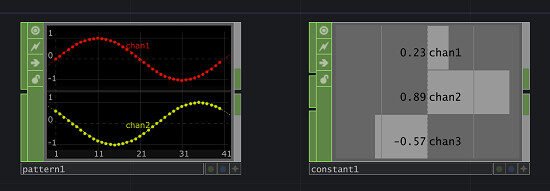
The data handled by CHOPs can come from a wide variety of sources: audio signals from a microphone, motion data from a Kinect or a VR controller, MIDI notes from a keyboard, or even data from external APIs. CHOPs can also generate data, such as waveforms for animation or random values for creating unpredictable behaviors.
Common CHOPs for Beginners:
- LFO (Low-Frequency Oscillator): This CHOP generates a smooth, repeating waveform, such as a sine wave or a triangle wave. LFOs are incredibly useful for creating rhythmic animations, like making an object move back and forth or a color pulsate.
- Noise: Similar to the Noise TOP, the Noise CHOP generates random values. However, instead of a 2D texture, it produces a 1D stream of numbers. This is great for adding organic, unpredictable motion to your animations.
- Math: The Math CHOP allows you to perform mathematical operations on your channels. You can add, subtract, multiply, or divide channels, or apply more complex functions. This is essential for scaling, combining, and manipulating data to get the exact control you need.
- Filter: The Filter CHOP is used to smooth out or shape your data. It can be used to remove jitter from noisy sensor data or to create more fluid and organic animations.
- Audio Device In: This CHOP allows you to bring live audio into TouchDesigner from a microphone or other audio interface. The audio is converted into channels that can be used to drive animations, creating audio-reactive visuals.
- MIDI In: If you have a MIDI keyboard or controller, the MIDI In CHOP allows you to bring the notes and control signals into TouchDesigner. This opens up a world of possibilities for creating interactive musical instruments and performances.
SOPs: The Architects of 3D Worlds
SOPS, or Surface Operators, are the tools for creating and manipulating 3D geometry. If you want to build a 3D model, deform it, or work with its points, polygons, and vertices, you will be using SOPs. They are colored light blue.
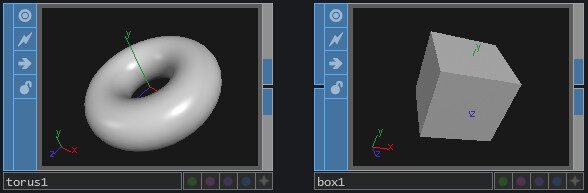
SOPs can be used to create anything from simple geometric primitives like spheres and boxes to complex, procedurally generated landscapes and abstract sculptures. The data in SOPs consists of points, polygons, and attributes like color and texture coordinates, which define the shape and appearance of a 3D object.
Common SOPs for Beginners:
- Sphere, Box, Torus: These are some of the basic geometric primitives that you can create in SOPs. They are the building blocks for more complex 3D models.
- Noise: The Noise SOP is a deformer. It displaces the points of a geometry based on a noise pattern, allowing you to create organic and irregular shapes. It’s a great way to add detail and complexity to your models.
- Twist: As the name suggests, the Twist SOP twists a geometry around an axis. It’s a simple yet effective way to create interesting and dynamic shapes.
- Extrude: The Extrude SOP takes a 2D shape and gives it depth, creating a 3D object. You can use it to turn a circle into a cylinder or a letter into a 3D text object.
- Merge: The Merge SOP allows you to combine multiple SOPs into a single geometry. This is useful for creating complex scenes with multiple objects.
- Convert: The Convert SOP is a powerful tool for converting geometry from one type to another. For example, you can convert a mesh into a particle system or a set of lines.
MATs: The Painters of the 3D World
MATS, or Material Operators, are used to define the surface appearance of 3D objects. They are the “paint” that you apply to your SOPs. A material determines how an object reacts to light, whether it’s shiny or dull, transparent or opaque, and what texture it has. MATs are yellow.
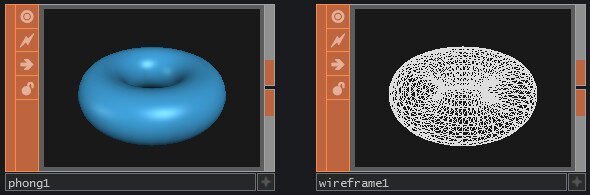
Without a material, a 3D object will typically be rendered as a simple, unlit shape. MATs bring them to life, giving them color, texture, and realism.
Common MATs for Beginners:
- Phong: The Phong MAT is a versatile and widely used material. It provides controls for color, shininess (specularity), and other common material properties. It’s a great starting point for most of your 3D rendering needs.
- Constant: The Constant MAT is a simple material that applies a flat, uniform color to an object. It’s not affected by lighting, so it will appear the same from all angles. This is useful for creating stylized, cartoon-like graphics or for UI elements.
- PBR (Physically Based Rendering): The PBR MAT is a more advanced material that simulates the properties of real-world materials. It uses parameters like
metallicandroughnessto create realistic-looking surfaces.
A Quick Look at Other Operator Families
While TOPs, CHOPs, SOPs, and MATs are the core families for creating visuals and interactive systems, there are two other important families to be aware of:
- DATs (Data Operators): DATs, which are colored pink, are used to work with text-based data. This can be anything from a simple text string to a table of data or a Python script. DATs are the bridge between TouchDesigner and the world of text, data, and scripting.
- COMPs (Component Operators): COMPs, colored green like CHOPs but with a different shape, are special operators that can contain other operators. They are like folders or containers that help you organize your network. They also have specific functions, like the
GeometryCOMP for holding 3D objects, theCameraCOMP for defining the viewpoint of a 3D scene, and theContainerCOMP for building user interfaces.
Conclusion: A Universe of Possibilities
The operator families of TouchDesigner are the fundamental building blocks for creating a vast range of interactive experiences. From the visual prowess of TOPs and the data-driven animation of CHOPs, to the 3D world-building of SOPs and the surface artistry of MATs, each family offers a unique set of tools.
The true magic, however, happens when you start connecting them. When a CHOP breathes life into a TOP, when a SOP is given color by a MAT, and when a DAT controls the entire system through a script, you begin to unlock the true potential of TouchDesigner.
This guide has provided a brief introduction to these core concepts. The journey of mastering TouchDesigner is one of continuous exploration and experimentation. So, dive in, start connecting nodes, and see what amazing creations you can bring to life.